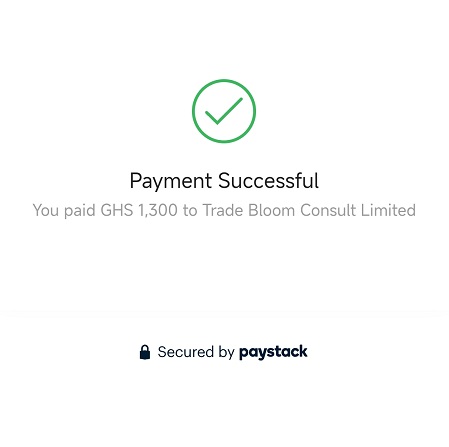- Quick Support Form
- info@tradebloom.world
- Live Support Chat
Adding a Product to your Shop
When you create your shop for the first time, it is empty and you will need to source for products from product owner on the platform to stock up in your shop. Your shop will have a list of all products you have sourced and paid for. Let’s dive into adding a Product to your shop
- Add A Product
In your home screen, under Products in my shop, click on the plus icon to add a product.
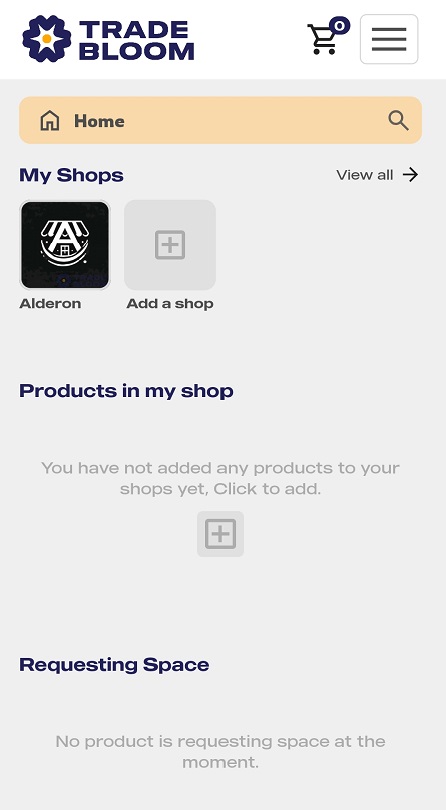
- A Search Products screen will load, in the search box type the name of a product you want to find. Use the Filter by option to filter your search by country and/or category and click the search button to start your search. Alternatively, you can browse through the list of products beneath the search box to find a product that is appropriate for your shop.
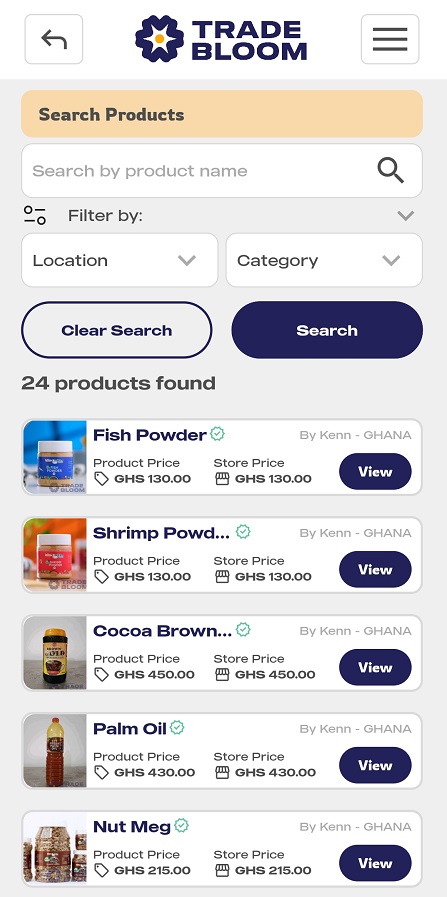
- When you find a product you like, click on view to see the product details. Click on Add to cart to add the product to your cart, you can add as many products as you like to the cart.
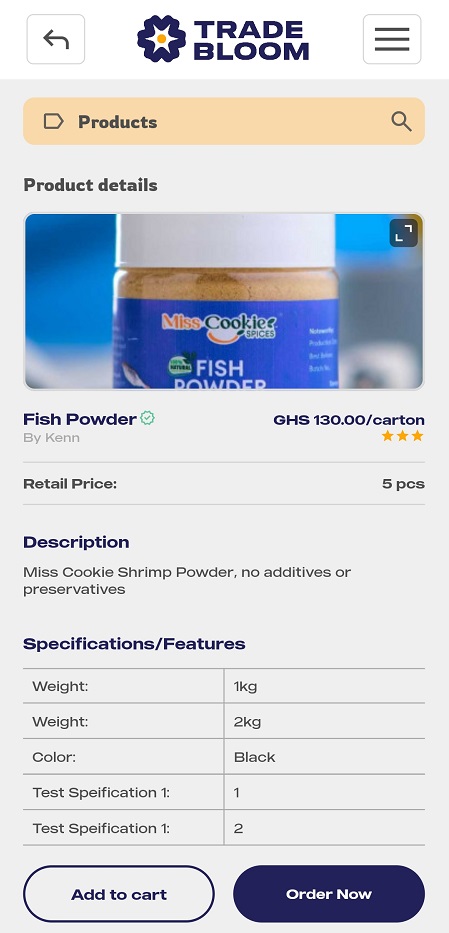
- To open your cart, click on the mobile menu at the top right corner of the screen and select My Cart. Use the Add button to increase the order quantity or Minus button the reduce the order quantity. Click on Proceed to Checkout button when your are done to checkout.
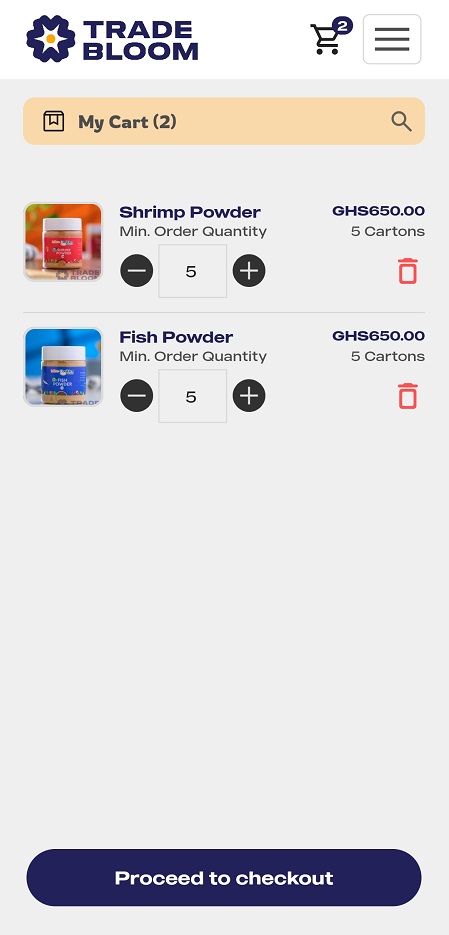
- You will receive an order confirmation. Make sure all the details are correct. You will be presented with two options; to pay a Deposit of 5% to confirm your order or Pay full amount (Please refer to our payment terms and conditions for a thorough explanation). You can pay the 5% deposit to confirm your order and pay the remainder with 7 days before order will be shipped or Pay the full amount and have your order confirmed and shipped.
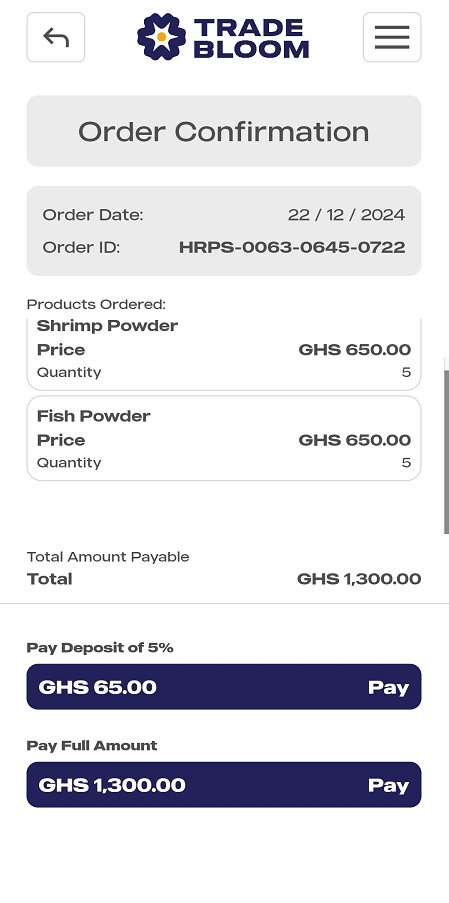
- Pay 5% Deposit
Select Pay on the 5% deposit and you will be redirected to our payment gateway to complete the payment. You can choose to Pay with Mobile Money or Pay with Card. For this example we will go with the card. Select Pay with Card.
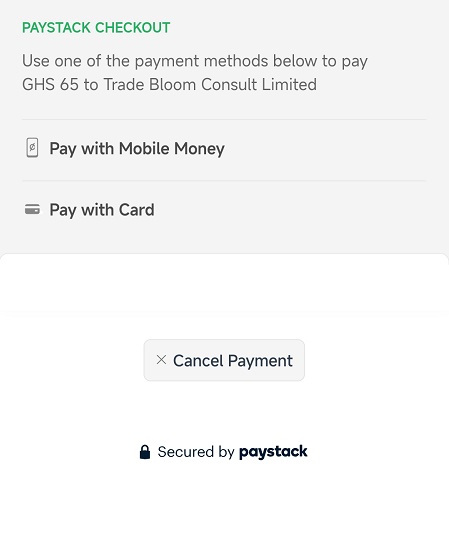
- Fill out your card details, click on the pay button to complete payment. You will receive an email to confirm successful payment with the transaction receipt.
- Pay Full amount
Select Pay on the Pay full Amount and you will be redirected to our payment gateway to complete the payment. Select Pay with Card.
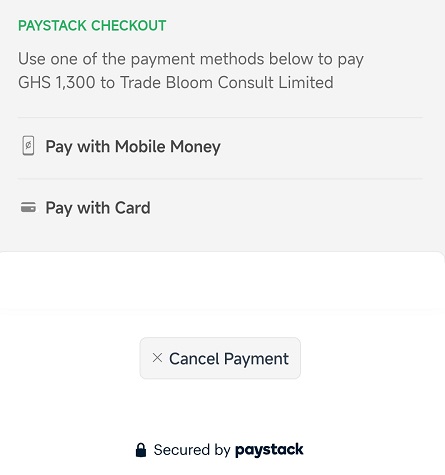
- Fill out your card details, click on the pay button to complete payment. You will receive an email to confirm successful payment with the transaction receipt.